What’s Coming Up?
Welcome to our Calendar of all our events. Keep an eye out for the calendar on all the latest updates!
For Apple Calendar
Open the Calendar App:
Locate and open the "Calendar" app on your iOS device. It usually has a colorful icon with a calendar grid.
Access the "Calendars" Tab:
In the Calendar app, find and tap on the "Calendars" tab. This is typically located at the bottom of the screen.
Choose "Add Calendar":
Select the option that allows you to add an external or subscribed calendar. This might be labelled as "Other" or "Add Subscribed Calendar."
Paste the Calendar URL:
You will be prompted to enter the URL of the calendar you want to subscribe to. Paste the URL below
Subscribe:
Tap on the "Subscribe" or "Add Calendar" button.
The subscribed Google Calendar will now appear in the Calendar app on your iOS device, and it will automatically update with any changes made to the original calendar.
https://calendar.google.com/calendar/ical/ee695bed0b82c62218a5a63d725a570208d0535debf450dc911cd368f59fee3a%40group.calendar.google.com/public/basic.ics
OR
Click on this link. (If does not work then copy the URL below and paste it into Safari!)
A prompt will appear asking if you want to subscribe to the calendar. Tap "Subscribe" or "Add Calendar."
Confirm the subscription by tapping "OK" or "Subscribe" in the confirmation prompt
For Google Calendar
Open Google Calendar on a web browser.
On the left side, click on the "+" button next to "Other calendars."
Select "From URL."
Paste the URL below.
Click "Add Calendar."
The Google Calendar will now be added to your Google Calendar account.
https://calendar.google.com/calendar/ical/ee695bed0b82c62218a5a63d725a570208d0535debf450dc911cd368f59fee3a%40group.calendar.google.com/public/basic.ics